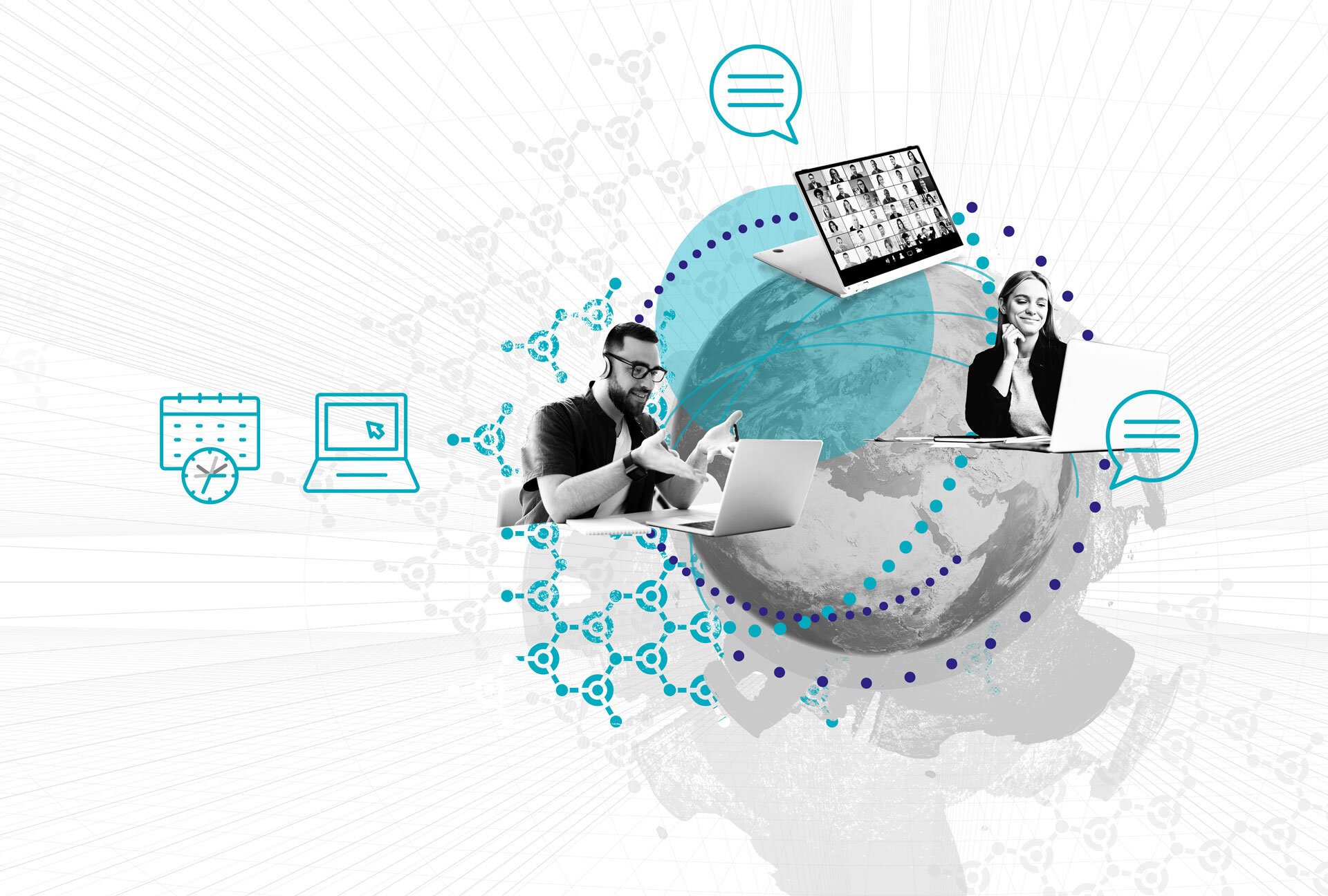Connecting Power BI to the dbt Semantic Layer
As organizations increasingly rely on data-driven decision making, the ability to connect business intelligence tools directly to semantic layers becomes essential. One of the most common requests we’ve heard from our community is: “How can I connect Power BI to the dbt Semantic Layer to expose metrics?”
In this guide, we’ll walk through the entire process of setting up and connecting Power BI with the dbt Semantic Layer. By the end, you’ll be able to query dbt metrics directly in Power BI and build interactive dashboards that stay in sync with your semantic models.
In this article:
- Why Connect Power BI with the dbt Semantic Layer?
- Pre-Requisites
- Step 1: Review the dbt Semantic Layer Setup
- Step 2: Collect Required Credentials in dbt Cloud
- Step 3: Install the dbt Semantic Layer Power BI Connector
- Step 4: Connect Power BI to the dbt Semantic Layer
- Step 5: Build a Simple Dashboard
- Step 6: What’s Next?
- Conclusion
- Additional Resources
- Watch the Video
- Meet the Speaker
Why Connect Power BI with the dbt Semantic Layer?
The dbt Semantic Layer allows teams to define business metrics and dimensions in one central place. Instead of duplicating logic across BI tools, analysts and business users can rely on consistent definitions for KPIs such as revenue, churn, or order count. When Power BI is connected to this layer, dashboards automatically reflect the same trusted metrics already defined in dbt.
This integration helps:
- Maintain consistency in metric definitions across the organization.
- Reduce manual work for analysts when creating Power BI reports.
- Ensure real-time access to governed data models.
Pre-Requisites
Before starting, make sure you have the following:
- A working dbt Cloud project with a configured Semantic Layer.
- Permission to create or access a Service Token in dbt Cloud.
- Installed version of Power BI Desktop.
- Internet access to download the dbt Semantic Layer Power BI connector.
Step 1: Review the dbt Semantic Layer Setup
If you’re not familiar with how the dbt Semantic Layer is configured, check out Hernan Revale’s detailed session on setting up metrics and dimensions in dbt Cloud:
Watch the dbt Semantic Layer session here.
Step 2: Collect Required Credentials in dbt Cloud
Navigate to your dbt Cloud Dashboard and head to:
Settings → Semantic LayerorSettings → Edit Semantic Layer
Here, confirm or configure the following:
- Credentials for the deployment environment where your semantic models run.
- A Service Token linked to the Semantic Layer. If you don’t have permission, ask your dbt admin to create one.
- Your Environment ID and Host, which will be used in Power BI during connection setup.
Important: Store your Service Token securely. You’ll need it to authenticate Power BI.
Step 3: Install the dbt Semantic Layer Power BI Connector
Download the Power BI connector for dbt Semantic Layer from the official documentation:
Download the connector here.
Run the installer and follow the on-screen steps. After installation, verify it by checking the list of available drivers in the ODBC Data Sources. The dbt Semantic Layer connector should now appear in the list.
Step 4: Connect Power BI to the dbt Semantic Layer
Now that everything is set up, it’s time to establish the connection:
- Open Power BI Desktop and start a blank report.
- Search for dbt Semantic Layer in the available connectors.
- Accept the beta notice (as the connector is still under development).
- Provide the required details:
- Host
- Environment ID
- Service Token
- Choose DirectQuery (Import is not yet supported).
- Click Load to access your metrics.
Step 5: Build a Simple Dashboard
Once the semantic model is loaded, you’ll see your dbt metrics in the Power BI fields pane. You can now build visualizations just like you would with any other dataset. For example:
- Create a stacked column chart with “Orders Total” on the Y-axis and “Customer Region” on the X-axis.
- Add slicers for Region, Market, or Segment to filter the data dynamically.
- Include a card visualization to highlight key metrics such as total revenue.
At this point, your Power BI dashboard is fully connected to the dbt Semantic Layer. Metrics are updated live and reflect the definitions you’ve configured in dbt Cloud.
Step 6: What’s Next?
In this tutorial, we focused on connecting Power BI Desktop to the dbt Semantic Layer. In the next part of this series, we’ll publish the report to Power BI Service and explain how to retain dbt connectivity in a collaborative environment.
Stay tuned for the next video and article, and don’t forget to subscribe to our channel for updates.
Conclusion
Connecting Power BI to the dbt Semantic Layer is a powerful way to bring consistent, governed metrics directly into your BI environment. With a few configuration steps, you can ensure that every report and dashboard your team creates in Power BI leverages the same trusted metric definitions managed in dbt.
This setup not only accelerates dashboard creation but also strengthens data governance across your organization. As the connector continues to evolve, we can expect even smoother integrations and more functionality in the near future.
Additional Resources
- Official dbt Documentation
- dbt Semantic Layer Setup Session (YouTube)
- Upcoming video: Publishing Power BI Reports with dbt Semantic Layer Access
Watch the Video
Meet the Speaker

Dmytro Polishchuk
Senior BI Consultant
Dmytro Polishchuk has 7 years of experience in business intelligence and works as a Senior BI Consultant for Scalefree. Dmytro is a proven Data Vault 2.0 expert and has excellent knowledge of various (cloud) architectures, data modeling, and the implementation of automation frameworks. Dmytro excels in team integration and structured project work. Dmytro has a bachelor’s degree in Finance and Financial Management.